This plugin automatically subtracts a background image and corrects for uneven illumination based on information you provided. This plugin is available as of version 1.4.20.2014118 and replaces the MultiChannelShading plugin by Kurt Thorn (in fact, its code is heavily based on that code, which in turn was based on the code for the BFCorrector plugin).
The plugin appears as follows:
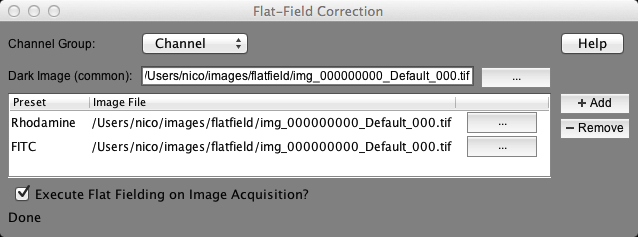
First, using the normal Micro-Manager tools, create a Configuration group that incorporates most things that influences what a flatfield image looks like. This includes things such as the camera, the objective lens, the filter cubes, and filters in the path way. Do not include things such as binning or the ROI ofthe camera. Select this group in the “Channel group” drop-down in the top of the plugin.
Next, create a background (dark) image. You can do so by blocking all light from going to the camera, setting the exposure time as small as possible and taking a time-lapse series of 100 images (make sure that you use the full camera chip and do not use binning). Then use the ImageJ command Image>Stacks>ZProject to make a mean intensity projection. Save this image as a tiff file and specify the saved image as the dark image.
For each flat-field preset, create a flatfield image. To do so, you can either use plastic, fluorescent slides (such as those sold by Chroma), or highly concentrated dye solutions (see papers by Michael Mode). Take about 50 images (make sure that you use the full camerachip and that you do not use binning) at different positions and calculate a median intensity projection. Save the image as a tiff file, press the “Add” button in the plugin, select the correct preset and locate the image you just saved. Luckily, these settings will be remembered by the plugin.
When you now check the “Execute Flat Fielding” checkbox at the bottom of the plugin, each acquired image will be corrected as follows:
resulting image = (acquired image - background) / (flatfield image - background)
If you did not provide a background image, the background subtraction will be skipped.
When you bin your image, or select a region of interest (ROI), the plugin will automatically calculate the appropriate background and flatfield images from the ones you provided (it is therefore important that you collect the faltfield and background image without setting an ROI and with a binning of 1).
Note that you can always retrieve the original data by doing the following calculation:
acquired image = resulting image * (flatfield image - background) + background
